Converting PDF to AI format is essential for enhancing graphic design flexibility. PDFs‚ while versatile‚ often lack the editing capabilities needed for complex vector designs. Adobe Illustrator enables users to transform PDFs into editable AI files‚ preserving quality and enabling advanced customization for professional outcomes.
1.1 Why Convert PDF to AI?
Converting PDF to AI is essential for designers seeking greater editing flexibility and preservation of vector quality. PDFs‚ while ideal for sharing‚ often lack the editability needed for detailed design work. Illustrator’s AI format allows for direct manipulation of vector elements‚ crucial for scalable graphics like logos and icons. This conversion ensures design integrity‚ maintaining layers and high-quality outputs‚ especially for printing. Additionally‚ it facilitates collaboration among designers and future-proofing projects‚ ensuring compatibility and accessibility for years to come.
1.2 Benefits of Using Adobe Illustrator for PDF Conversion
Adobe Illustrator offers unparalleled benefits for PDF to AI conversion‚ ensuring high-quality vector graphics and precise editing control. It retains the integrity of vector elements‚ crucial for scalable designs like logos and illustrations. Illustrator allows seamless manipulation of layers‚ text‚ and artwork‚ preserving the original design intent. Additionally‚ it supports advanced features like batch processing and script integration‚ streamlining workflows for professionals. The ability to maintain CMYK color accuracy and high-resolution outputs makes it ideal for print and digital projects‚ ensuring compatibility and professional-grade results.
Methods to Convert PDF to AI
Explore various methods to convert PDF to AI‚ including direct import via Adobe Illustrator‚ online converters‚ and automated scripts for efficient and precise file handling‚ ensuring quality and compatibility.
2.1 Using Adobe Illustrator Directly
Using Adobe Illustrator directly is a straightforward method for converting PDF files to AI format. Launch Illustrator and navigate to File > Open‚ then select your PDF file. Once opened‚ you can edit the content as needed. To save it as an AI file‚ go to File > Save As and choose the Adobe Illustrator (*.AI) format. This method ensures that vector graphics remain intact‚ preserving the quality and scalability of your design. It’s a reliable option for designers who already have access to Illustrator.
2.2 Online PDF to AI Converters
Online PDF to AI converters offer a quick and accessible way to transform PDF files into editable Illustrator formats. These web-based tools require no software installation and are ideal for users without access to Adobe Illustrator. Simply upload your PDF file to the converter‚ select AI as the output format‚ and download the result. Many online converters support batch processing and maintain high-quality vector graphics. Popular options include CloudConvert‚ Vertopal‚ and others. They provide a convenient solution for rapid conversions‚ ensuring compatibility with Illustrator for further editing and design work.
2.3 Automated Scripts and Tools for Conversion
Automated scripts and tools streamline the PDF to AI conversion process‚ offering efficiency and consistency. Scripts like pdf2ai.jsx allow batch processing in Adobe Illustrator‚ saving time for users with multiple files. Additionally‚ tools like Magicul enable one-click conversions‚ preserving layers and artboards; These solutions are ideal for designers and developers needing to integrate PDF content into Illustrator projects without manual intervention. They ensure accuracy and maintain vector integrity‚ making them invaluable for complex designs and high-volume tasks. These tools enhance productivity and simplify workflows for professionals working with vector graphics and illustrations.
Step-by-Step Guide to Convert PDF to AI
Converting PDF to AI involves opening the file in Adobe Illustrator‚ adjusting import settings for optimal results‚ and saving it as an AI file format. This process ensures designs remain editable and maintains vector quality for further customization.
3.1 Opening PDF in Adobe Illustrator
To open a PDF in Adobe Illustrator‚ launch the program and navigate to File > Open. Select the PDF file you wish to convert. Illustrator will import the PDF‚ preserving its structure and vector data. Depending on the PDF’s complexity‚ you may need to adjust import settings to maintain quality. This step is crucial as it sets the foundation for further editing and customization.
3.2 Adjusting Settings for Optimal Conversion
After opening the PDF in Adobe Illustrator‚ it’s crucial to adjust settings for optimal conversion. Navigate to the Import options to customize how the PDF is interpreted. Ensure high-quality settings are selected to preserve vector integrity. For rasterized elements‚ specify resolution and color modes. Check for embedded fonts or substitute them if necessary. Adjusting these settings ensures the PDF is converted accurately while maintaining its visual fidelity and editability. Proper configuration here is key to achieving the best results for further design work.
3.3 Saving as AI File Format
Once the PDF is opened and edited in Adobe Illustrator‚ saving it as an AI file is straightforward. Go to File > Save As and select Adobe Illustrator (*.AI) from the format options. Choose the appropriate version of Illustrator to ensure compatibility. In the settings‚ ensure Embed ICC Profiles and Use Compression are checked for optimal file handling. Click Save to finalize the conversion. This step ensures your design is now in a fully editable AI format‚ ready for further customization and vector-based enhancements.
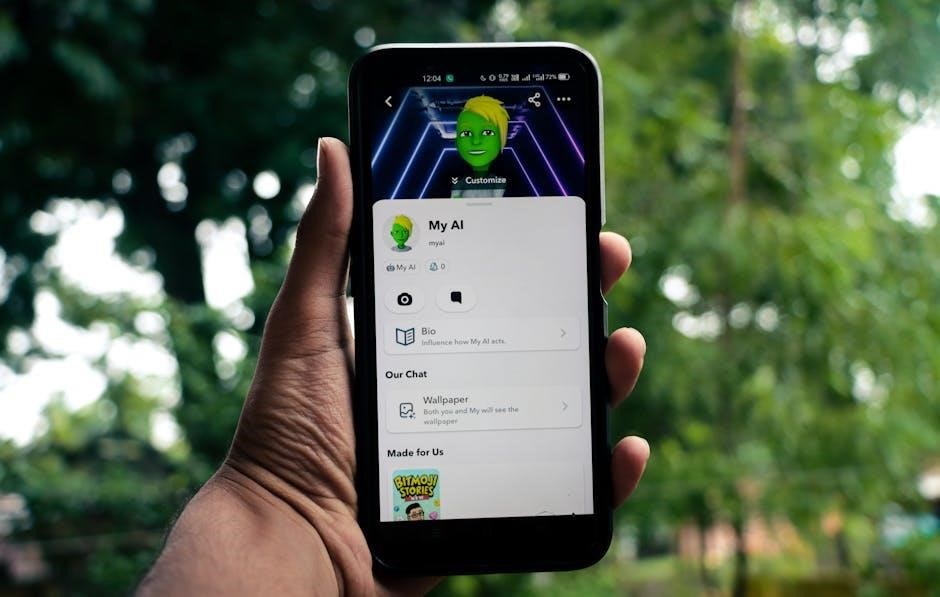
Best Practices for PDF to AI Conversion
Ensure high-quality conversion by maintaining vector integrity and layers. Use compatible tools‚ check for embedded fonts‚ and verify editability to achieve professional results consistently.
4.1 Ensuring High-Quality Output

To achieve high-quality output when converting PDF to AI‚ ensure the PDF is opened directly in Adobe Illustrator‚ preserving vector data. Check for embedded fonts and high-resolution images to maintain clarity. Avoid compression or downsampling‚ as these can degrade quality. Adjust settings like resolution and color mode before conversion. Review the AI file to ensure all elements are intact and editable. This approach guarantees professional-grade results‚ ideal for further design customization and printing.
4.2 Maintaining Vector Integrity
Maintaining vector integrity is crucial when converting PDF to AI. Vector graphics are scalable without losing quality‚ making them essential for professional designs. To preserve vector data‚ ensure the PDF is created with vector elements and opened directly in Illustrator. Avoid raster-based PDFs‚ as they lose clarity when scaled. During conversion‚ select the appropriate settings to retain paths and shapes. This ensures that text‚ logos‚ and illustrations remain crisp and editable‚ preserving the integrity needed for high-resolution outputs and further design modifications.
4.3 Handling Complex Designs and Layers
When converting complex PDFs with multiple layers and designs‚ maintaining structure is key. Use Illustrator’s import settings to preserve layers and objects‚ ensuring no data is merged or lost. For intricate designs‚ open the PDF as a layered file to retain organization. Use the Layers panel to manage and edit individual elements effectively. If elements overlap or are nested‚ manually adjust them for clarity. Missing fonts or styles can disrupt layouts‚ so ensure all fonts are embedded or available. Test edits on a copy to avoid altering the original design unintentionally. This approach ensures accurate representation and professional results.
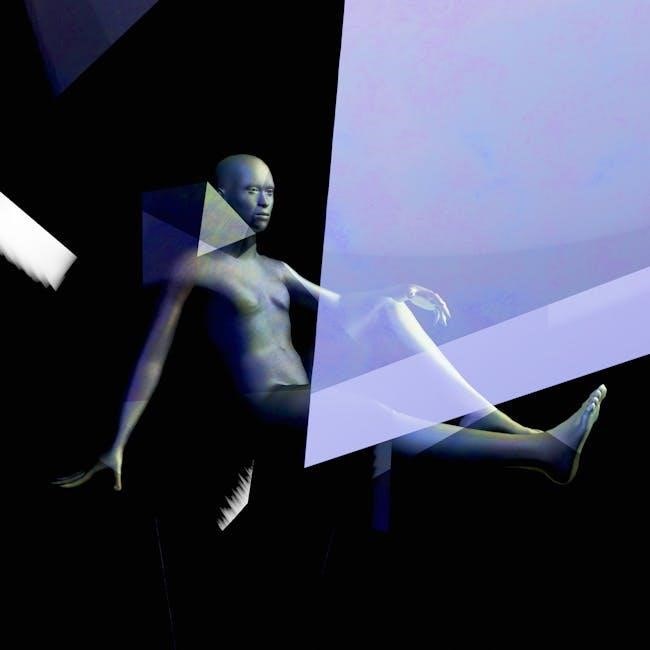
Troubleshooting Common Issues
Common issues during PDF to AI conversion include non-editable content‚ compatibility problems‚ and layer misalignments.
These problems can hinder workflow‚ requiring specific solutions to ensure high-quality results.
5.1 Dealing with Non-Editable PDF Content
Non-editable PDF content often occurs when the PDF is flattened or lacks vector data‚ making it difficult to modify in Illustrator. To address this‚ use the “Convert to Vector” option during import or employ external tools like vector tracing software. If text or shapes are uneditable‚ consider manually recreating them or using Illustrator’s Image Trace feature for rasterized elements. Ensuring the PDF is properly structured before conversion can also prevent such issues‚ allowing for smoother editing and design workflows.
5.2 Resolving Compatibility Problems
Compatibility issues may arise when converting PDFs to AI‚ especially with outdated or corrupted files. Ensure your PDF is not password-protected and uses standard fonts. If Illustrator fails to recognize certain elements‚ try importing the PDF as a template or using the “Save As” option with compatibility settings. Updating Illustrator to the latest version can also resolve format recognition problems. For complex designs‚ consider using external tools to pre-process the PDF before conversion‚ ensuring a smoother transition and maintaining design integrity.
5.3 Fixing Layer and Artboard Misalignments
Layer and artboard misalignments are common after PDF to AI conversion. To fix this‚ open the Layers panel in Illustrator and check for overlapping or misplaced elements. Use the Artboard Tool to adjust dimensions and reorganize layers. Ensure all objects are properly aligned by using Smart Guides or snapping to grids. If layers are merged‚ try separating them manually or reimporting specific pages from the PDF. This ensures your design maintains its intended structure and allows for seamless editing and customization in Illustrator.

Advanced Techniques for PDF to AI Conversion
Unlock advanced features by mastering batch processing‚ automation tools‚ and custom output settings. These techniques streamline workflows and ensure precise conversions‚ especially for complex designs and multiple files.
6.1 Batch Conversion of Multiple PDF Files
Batch conversion simplifies processing multiple PDF files into AI format‚ saving time and effort. Tools like Vertopal and online converters support bulk uploads‚ enabling users to convert numerous files simultaneously. Automated scripts‚ such as JavaScript-based workflows in Adobe Illustrator‚ can also be employed to handle large-scale conversions efficiently. This method is ideal for designers managing extensive projects‚ ensuring consistency and quality across all files. By leveraging batch processing‚ users can streamline their workflow and focus on creative tasks‚ making it a practical solution for professionals dealing with high volumes of PDF-to-AI conversions regularly.
6.2 Using Plugins and Scripts for Efficiency
Plugins and scripts significantly enhance the PDF to AI conversion process by automating tasks. Tools like the pdf2ai.jsx script allow users to batch convert files‚ saving time. By running these scripts in Adobe Illustrator‚ designers can streamline their workflow‚ ensuring consistency and efficiency. These solutions are particularly useful for handling multiple files and complex designs‚ making the conversion process faster and more manageable. This approach is ideal for professionals seeking to optimize their productivity without compromising on quality.
6.3 Customizing Output Settings for Specific Needs
Customizing output settings ensures that PDF to AI conversions meet specific project requirements. Users can adjust settings such as resolution‚ color profiles‚ and vector scaling to maintain design integrity. Illustrator offers advanced options for embedding fonts and preserving layers‚ which are crucial for complex designs. Additionally‚ tools like the PDF Importer and AI format options allow for tailored conversions‚ ensuring that the final AI file aligns perfectly with the intended use‚ whether for editing‚ printing‚ or digital sharing. This level of customization enhances workflow efficiency and delivers high-quality results.
Converting PDF to AI in Illustrator empowers designers with enhanced editing capabilities and flexibility. This process ensures high-quality vector outputs‚ making it a valuable skill for creative professionals.
7.1 Summary of Key Takeaways
Converting PDF to AI in Illustrator involves opening the PDF‚ editing as needed‚ and saving it in AI format. Ensure the PDF is vector-based for optimal editing. Use File > Open to import the PDF and File > Save As to export as AI. Consider settings like resolution and layers for quality; Online converters exist but may lack control. Check compatibility of fonts and effects‚ and handle security settings if the PDF is protected. Test with a sample file to identify potential issues. Troubleshoot as needed and seek support if problems arise. This approach ensures a smooth conversion process.
7.2 Recommendations for Future Conversions
For future PDF to AI conversions‚ prioritize using Adobe Illustrator for optimal results. Always test with a sample file first to ensure compatibility and quality. Batch conversion tools can save time for multiple files. Utilize online converters for convenience but verify output quality. Explore Illustrator’s advanced features‚ such as custom settings and scripting‚ to streamline workflows. Regularly update your software to access new features and improvements. Consider backing up files before conversion to avoid data loss. Experiment with different export settings to find the best balance between quality and file size. This approach ensures efficient and high-quality conversions moving forward.

Leave a Reply
You must be logged in to post a comment.