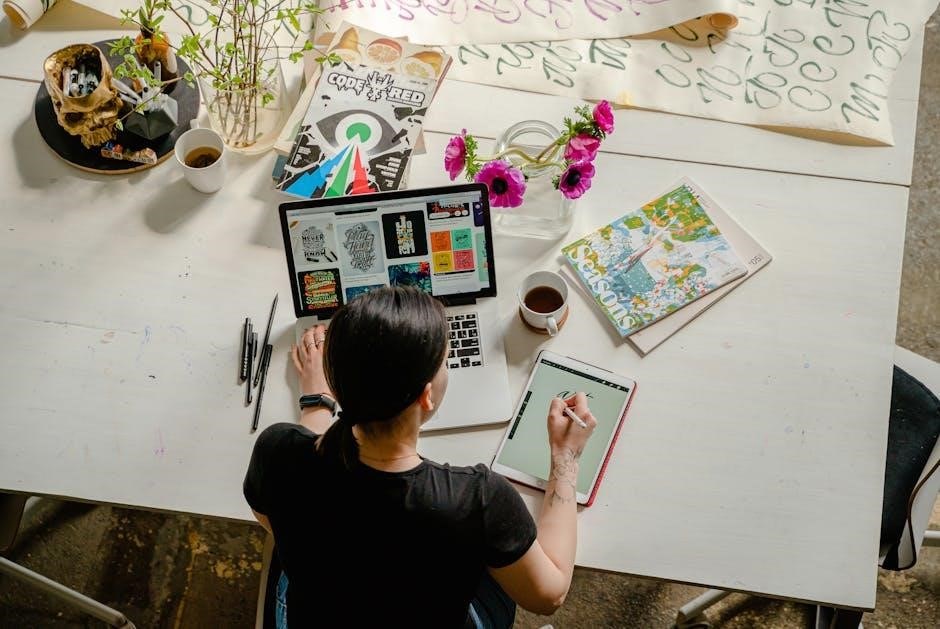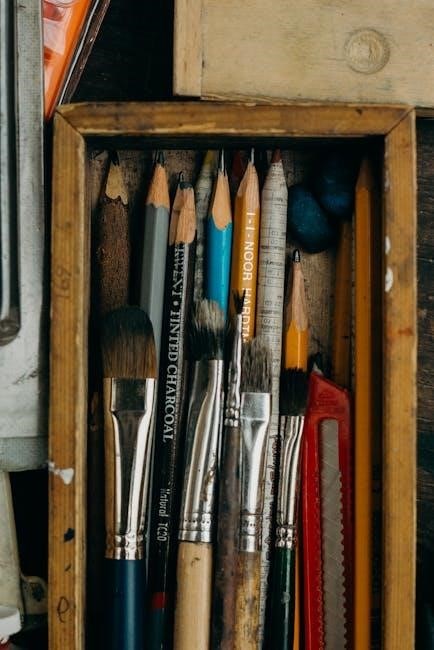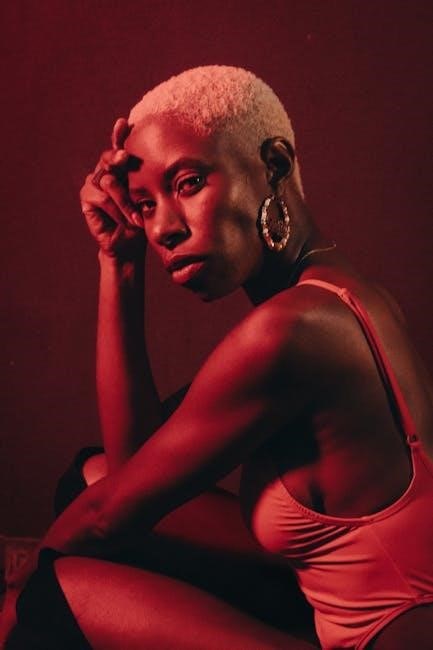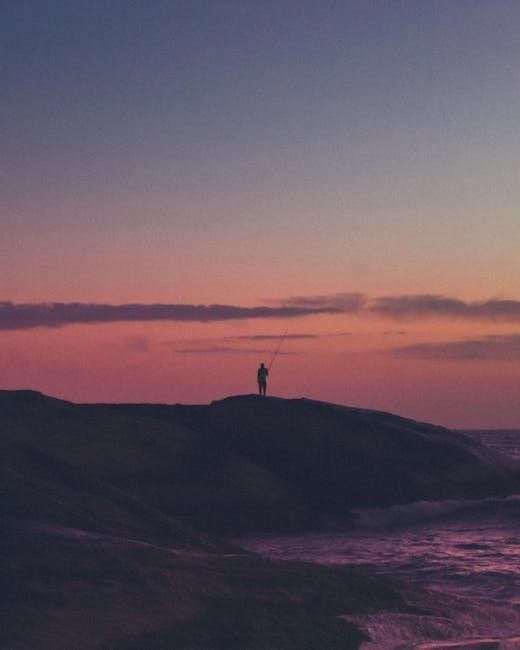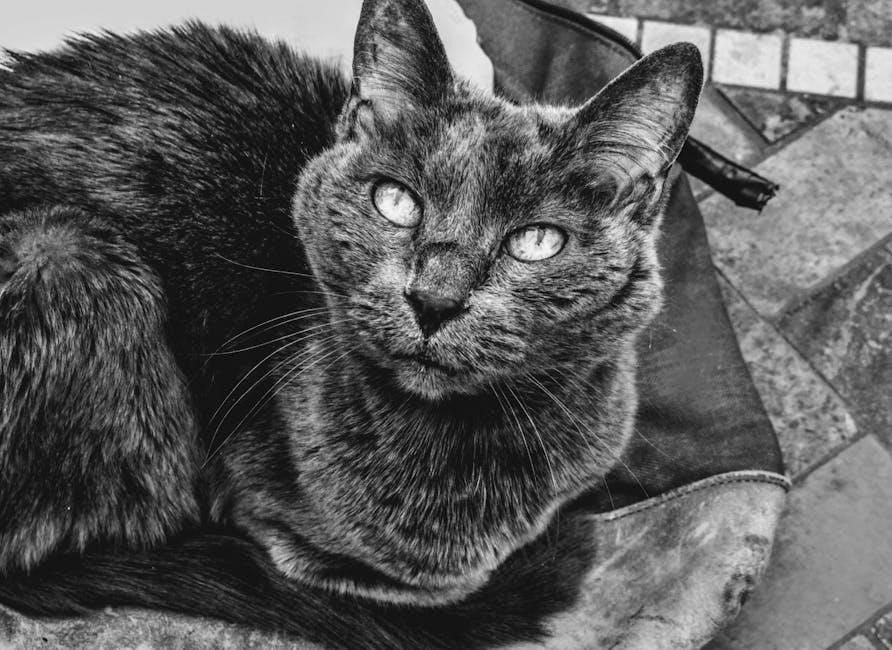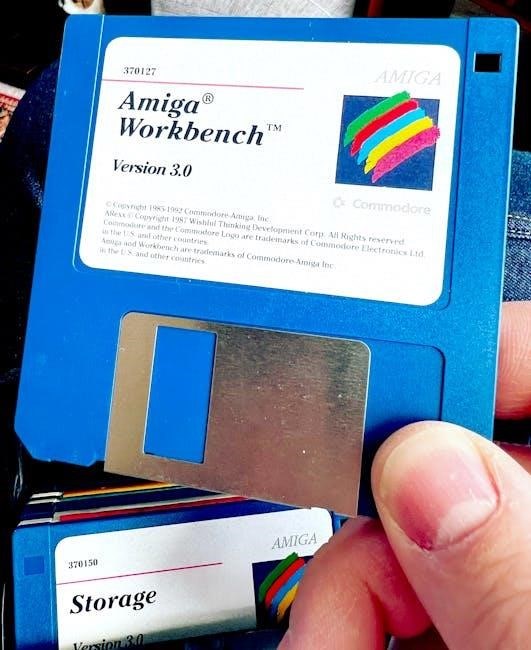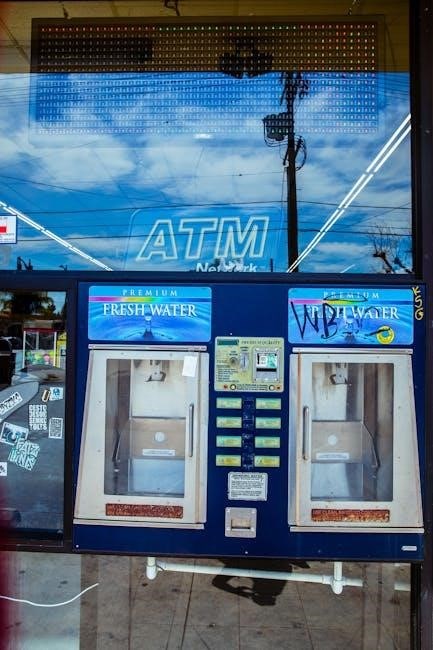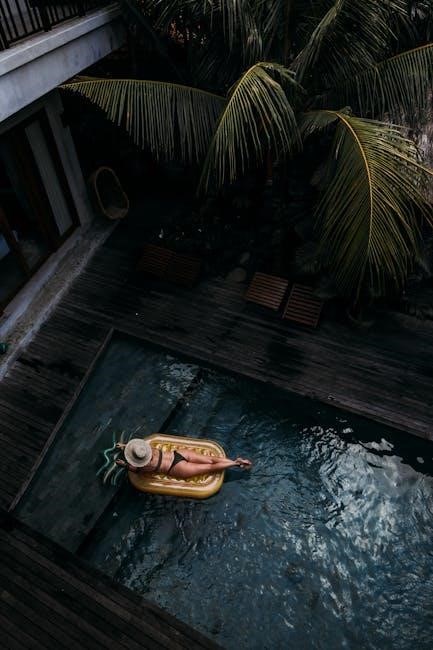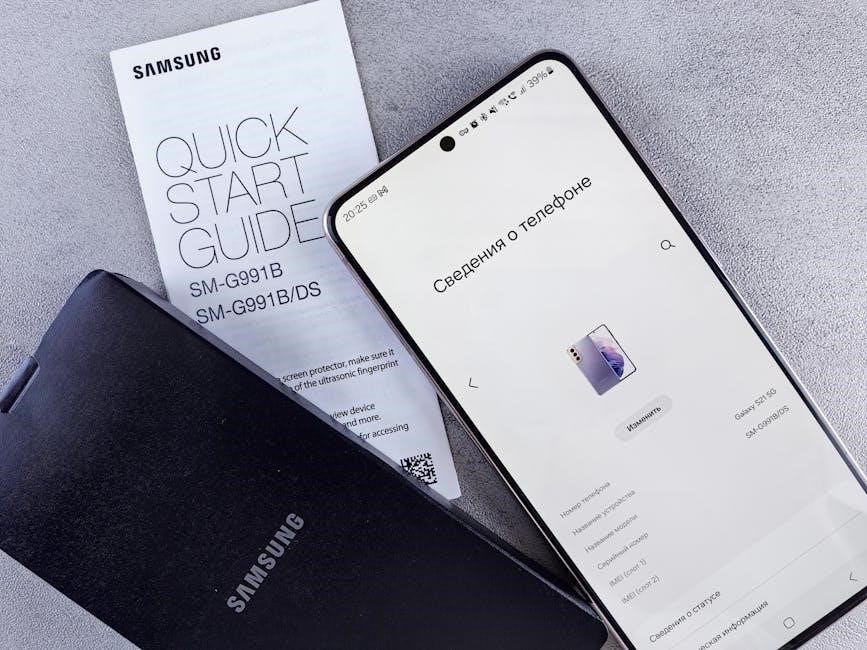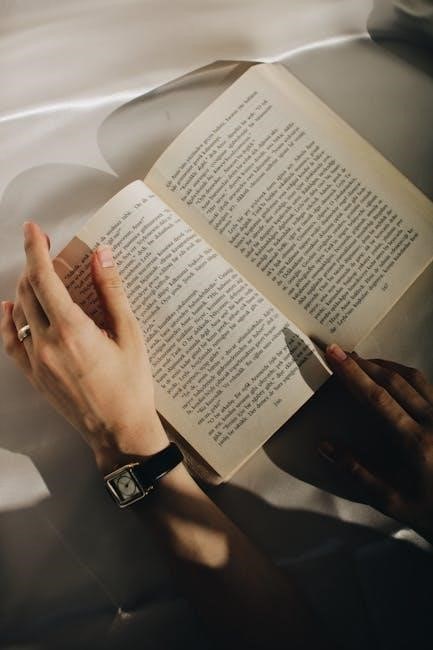The Audi S3 Manual Transmission offers precise control and exhilarating performance‚ combining the direct-injection TFSI engine’s power with a responsive 6-speed gearbox for an engaging drive experience.
History and Evolution of the Audi S3
Since its debut in 1999‚ the Audi S3 has evolved through three generations‚ with the manual transmission remaining a key feature‚ enhancing performance and driver engagement over the years.
First-Generation S3 (1999-2003)
The Audi S3 first debuted in 1999‚ marking the beginning of a sporty compact car lineage. The initial model featured a 1.8L turbocharged engine‚ producing 225 horsepower‚ paired with a 6-speed manual transmission. This combination delivered sharp acceleration and precise handling‚ appealing to driving enthusiasts. The first-gen S3 laid the foundation for future iterations‚ blending performance with practicality‚ and establishing the S3 as a formidable player in the hot hatch segment.
Second-Generation S3 (2006-2013)
The second-generation Audi S3‚ introduced in 2006‚ featured a 2.0L TFSI engine producing 265 horsepower. It was paired with a 6-speed manual transmission‚ offering crisp shifts and improved performance. This generation saw a significant power increase compared to its predecessor‚ enhancing acceleration and responsiveness. The manual gearbox played a key role in delivering a more engaging driving experience‚ making the S3 a favorite among enthusiasts. Its balance of power and precision solidified its reputation as a performance-oriented hatchback.
Third-Generation S3 (2013-Present)
The third-generation Audi S3‚ launched in 2013‚ features a refined 2.0L TFSI engine delivering 292 horsepower. Available with a 6-speed manual transmission‚ it offers precise control and smooth shifting. This generation introduced advanced direct-injection technology‚ boosting efficiency and performance. The manual transmission enhances the driving experience‚ providing a sporty feel while maintaining the S3’s reputation for balance and precision. Its combination of power‚ handling‚ and driver engagement solidifies its position in the premium compact car segment.

Performance Specifications of the Audi S3
The Audi S3 delivers impressive performance with its 2.0L TFSI engine‚ producing 292 horsepower and 280 lb-ft of torque‚ enabling swift acceleration and responsive handling.
Engine Power and Torque Output
The Audi S3’s 2.0-liter TFSI engine delivers 292 horsepower at 6‚400 rpm and 280 lb-ft of torque between 1‚800 and 6‚200 rpm. This direct-injection turbocharged engine provides exceptional responsiveness and smooth power delivery‚ making it well-suited for both city driving and spirited performance on winding roads. The combination of high torque and efficient power output ensures the S3 accelerates effortlessly while maintaining a refined driving experience.
0-60 MPH Acceleration Times
The Audi S3 with a manual transmission accelerates from 0 to 60 MPH in approximately 5.5 seconds‚ offering a sporty yet refined driving experience. The combination of the 2.0-liter TFSI engine’s 292 horsepower and the manual gearbox’s precise control enables quick and responsive acceleration. This performance is further enhanced by the car’s lightweight design and Quattro all-wheel-drive system‚ ensuring power is delivered efficiently to the road. The manual transmission also allows drivers to fully engage with the car’s dynamic capabilities‚ making every acceleration feel intentional and exhilarating.
Handling and Suspension Setup
The Audi S3 features a sport-tuned suspension that delivers a balance of comfort and responsiveness‚ making it agile on winding roads. The manual transmission enhances driver engagement‚ allowing precise control over shifting and throttle input. With Audi’s Quattro all-wheel-drive system‚ the S3 maintains exceptional traction and stability‚ especially during cornering. The suspension’s firm yet compliant setup minimizes body roll‚ ensuring a smooth and composed ride. This combination creates a driving experience that is both thrilling and refined‚ catering to enthusiasts who value performance and control;

Driving Experience with the Manual Transmission
The Audi S3 manual transmission delivers an engaging and responsive driving experience‚ offering precise control and a direct connection to the road‚ enhanced by its direct-injection engine.
Direct Injection Technology and Its Impact on Performance
The Audi S3’s direct-injection TFSI engine delivers exceptional performance‚ producing 296hp‚ a nearly 50% increase over earlier models. This technology enhances fuel efficiency and power output‚ enabling precise fuel control for optimal combustion. The result is a responsive and dynamic driving experience‚ combining high performance with improved MPG figures‚ making it a standout feature in the S3’s design.

Manual vs. Automatic Transmission Comparison
Manual transmissions in the Audi S3 offer drivers more control and a sportier feel‚ enhancing the connection between driver and car. While automatics provide convenience and smooth shifting‚ manuals often deliver better fuel efficiency and lower costs. Owners report averaging 45-50 MPG with manual models‚ compared to automatics‚ showcasing the manual’s edge in both performance and economy. This makes the manual transmission a preferred choice for enthusiasts seeking a more engaging drive.
Real-World MPG Figures and Fuel Efficiency
Owners of the Audi S3 with manual transmission report real-world MPG figures ranging from 45 to 50 MPG in combined driving conditions. This exceeds the often-cited 40 MPG combined figure‚ showcasing the manual’s efficiency. However‚ driving style and conditions significantly impact these numbers‚ with more aggressive driving reducing fuel efficiency. The manual transmission’s ability to optimize gear usage contributes to these impressive figures‚ making it a practical choice for those seeking both performance and economy.

Transmission Overview and Design
The Audi S3 manual transmission features a smooth‚ precise 6-speed gearbox‚ designed for optimal performance and efficiency. Its lightweight construction enhances driving dynamics and fuel economy.
Manual Transmission Gear Ratios and Shift Quality
The Audi S3 manual transmission offers well-spaced gear ratios‚ optimizing both acceleration and highway cruising. Shift quality is crisp and precise‚ with a short throw that enhances driver engagement. Each gear change is smooth‚ providing a seamless connection between engine and wheels. This setup ensures responsive performance‚ making it ideal for spirited driving while maintaining comfort during everyday use. The transmission’s design complements the S3’s sporty nature‚ delivering a balanced driving experience.
Clutch Operation and Feel
The Audi S3 manual transmission features a smooth and responsive clutch operation‚ providing a perfect balance between sportiness and comfort. The clutch pedal offers a progressive feel‚ requiring moderate effort without being overly heavy. Engagement is clean and precise‚ allowing for smooth takeoffs and seamless gear transitions. This setup enhances the driving experience‚ making it enjoyable for both city commutes and spirited driving. The hydraulic clutch system ensures consistent feedback‚ contributing to the S3’s reputation for refined performance and driver engagement.
Transmission Fluid and Maintenance Requirements
The Audi S3 manual transmission requires synthetic transmission fluid for optimal lubrication and heat resistance. Fluid changes are recommended every 30‚000 to 60‚000 miles‚ depending on driving conditions. Regular inspections of the clutch and gearbox mounts are essential to ensure smooth operation; The transmission fluid should be replaced using Audi-approved synthetic oil to maintain performance and longevity. Neglecting fluid changes can lead to premature wear and costly repairs‚ emphasizing the importance of adhering to the recommended maintenance schedule for the manual transmission.
Fuel Efficiency and Real-World Performance
The Audi S3 manual transmission delivers excellent fuel efficiency‚ with real-world MPG figures often exceeding 40 in combined driving‚ offering a balance of performance and practicality.
City vs. Highway MPG Comparison
The Audi S3 manual transmission demonstrates strong fuel efficiency‚ with city MPG estimates around 32 and highway figures near 43‚ resulting in a combined rating of 37 MPG. Real-world driving styles and conditions can influence these numbers‚ but the manual gearbox enhances efficiency compared to automatic counterparts. Owners report consistent performance‚ making the S3 a practical choice for both urban commutes and long highway drives‚ balancing power and economy effectively.
Impact of Driving Style on Fuel Efficiency
Driving style significantly influences the Audi S3 manual transmission’s fuel efficiency. Aggressive acceleration and braking can lower MPG‚ while smooth‚ steady driving enhances it. Owners report real-world MPG figures around 45-50 in ideal conditions‚ but this can drop to 35-40 with spirited driving. The manual gearbox allows precise control over gear usage‚ optimizing efficiency. Conscious driving habits‚ such as maintaining consistent speeds and avoiding excessive throttle input‚ can maximize fuel economy‚ making the S3 a practical yet performance-oriented choice for daily driving.
MPG Figures from Owner Reports
Owners of the Audi S3 manual transmission report real-world MPG figures ranging from 35 to 50‚ depending on driving conditions. City driving typically yields around 35 MPG‚ while highway driving can reach up to 50 MPG. One owner reported averaging 45-50 MPG on a 32-mile round-trip commute. However‚ aggressive driving significantly lowers efficiency‚ dropping MPG to 35-40. These figures highlight the balance between performance and practicality‚ making the S3 a versatile choice for both daily driving and spirited adventures.
Maintenance and Tuning Potential
The Audi S3 manual transmission offers robust tuning potential‚ with engine tuning capable of enhancing performance. Regular maintenance‚ including transmission fluid changes‚ ensures optimal functionality and longevity.
Recommended Maintenance Schedule for Manual Transmission
Regular maintenance is crucial for the Audi S3 manual transmission’s longevity. Manufacturer recommendations include transmission fluid changes every 30‚000 to 60‚000 miles‚ depending on driving conditions. Ensure the gearbox is lubricated with the specified fluid to maintain smooth operation. Additionally‚ inspect the clutch for wear and replace it when necessary. Adhering to this schedule helps preserve the transmission’s performance and prevents costly repairs. Always consult the owner’s manual or a certified Audi technician for precise guidance.
Common Issues and Repair Costs
The Audi S3 manual transmission can experience issues like clutch wear and premature failure‚ often requiring replacement around 50‚000 miles at a cost of $1‚500 to $3‚000. Transmission fluid contamination may also occur‚ necessitating a flush and fresh fluid‚ priced around $200 to $400. Additionally‚ some owners report third-gear synchro wear‚ which may require a transmission rebuild costing upwards of $2‚000. Regular maintenance can help mitigate these issues‚ but repair costs vary depending on mileage and location.
Engine Tuning Potential for Enhanced Performance
The Audi S3’s 2.0 TFSI engine offers significant tuning potential‚ with gains of up to 40 horsepower achievable through ECU remapping and intake modifications. Stage 1 tuning can push power to around 340hp‚ enhancing acceleration and responsiveness. A manual transmission further amplifies the driving experience‚ allowing precise control over the increased power. However‚ tuning requires careful calibration to avoid engine damage or warranty issues‚ making it essential to work with reputable tuners and follow manufacturer guidelines for optimal results and reliability.
The Audi S3 Manual Transmission delivers a perfect blend of performance‚ precision‚ and driving satisfaction. Its responsive gearbox and powerful TFSI engine create an engaging experience for enthusiasts. With tuning potential to enhance power and efficiency‚ the S3 remains a versatile choice for both daily driving and spirited adventures. Balancing refinement and exhilaration‚ the manual transmission solidifies the S3’s reputation as a driver-focused vehicle‚ offering a timeless connection between car and driver that modern automatics often miss.